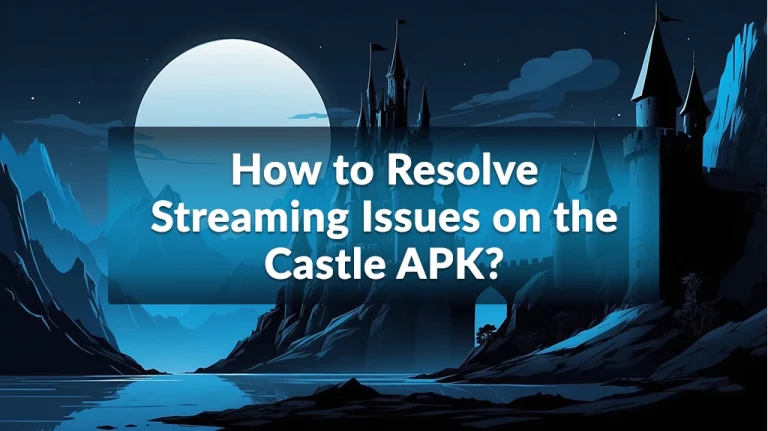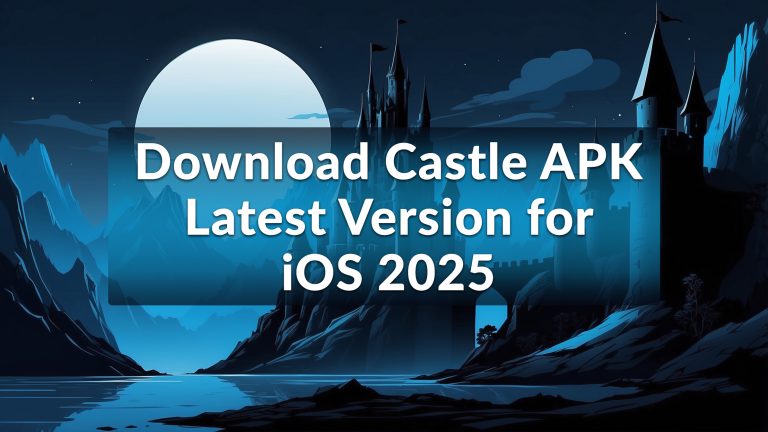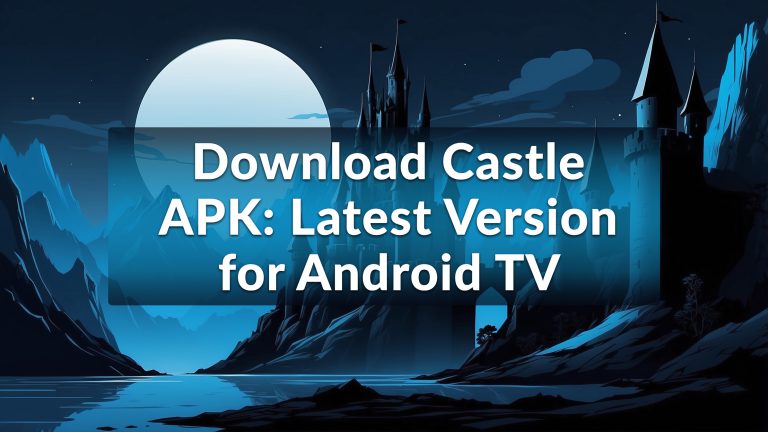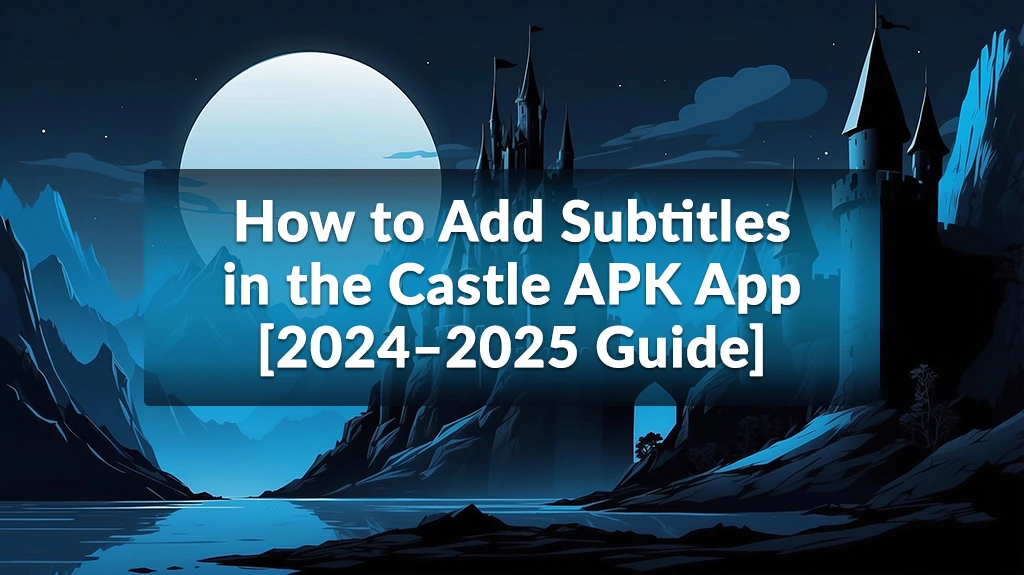
How to Add Subtitles in the Castle APK App [2024–2025 Guide]
Your streaming experience isn’t complete without the powerful feature of subtitles. Especially in the Castle APK, subtitles unlock a lot of viewing possibilities. They allow you to enjoy movies that aren’t available in your native language. This article will guide you through understanding subtitles and how to enable them in the app.
Why to Add Subtitles?
Here is the list of 5 common issues you might face.
Language Support
Everyone once wished to watch their favourite movies, which are not available in their
native language. The feature of subtitles makes it easy for us to watch those movies in
our preferred language subtitles.
Enhanced User Experience
You are not going to miss any dialogues. Your internet quality doesn’t matter here.
Cultural Connection
Subtitles help viewers to connect with other cultures, they help to know about common
phrases and values of different cultures.
For Deaf Users
This is a most precious feature for those who want to enjoy entertainment but cannot
hear. They can read and understand stories from subtitles, so due to this feature, they
can also enjoy entertainment.
Different Types of Subtitles
Castle APK allows you to choose between 3 types of subtitles. Each type provides you
with a unique experience. Users can select their preferred style of subtitles.
Open Subtitles
These types of subtitles are always visible on screen. We are unable to modify these
subtitles.
Closed Subtitles
These subtitles offer complete control to users. Users can modify them, can make them
enable or disable whenever they want.
Captions
Captions are not subtitles, but have a similarity with them. Captions show spoken words
and their context. It also shows the background noises like [Applause] [Music]
[Thunder].
Which Subtitle Format Should You Use?
After reviewing the user preferences, I can say the closed subtitles are the best.
Step-by-Step Guide to Adding Subtitles in Castle APK
Follow these simple steps to add subtitles in your video.
Check for Embedded Subtitles
It’s wise to check for embedded subtitles before adding your own, If the movie you want
to watch has subtitles already so, you can skip these steps.
Prepare Your Subtitle File
First, you have to download your subtitles file. Here are the 2 simple step to do this.
- Visit trusted sites for downloading subtitles like OpenSubtitles.org, Subscene.com, yts-subs.com, Podnapisi.net, Addic7ed.com
- Download the file in the right format. Usually, formats used for subtitles are .SRT, .SUB, .ASS, .VTT, .SSA, .TXT
Make sure that your downloaded file is compatible with the version and language of the
video. This will provide accurate synchronization.
Add Subtitle File to Castle APK
It’s time to add subtitles in movie
- Open the app
- Play the video, in which you want subtitles
- Tap on to the button “Add Subtitles” or “Enable Subtitles”
- Load the external file.
Enjoy subtitles now! If you are facing problems related to castle apk streaming issues then you can also check this guide.
Customize Subtitle Appearance / Settings
In this app, you can edit your subtitles according to your preferences. You can customize font styles, font sizes, background of font, and even font color.
Pros
Users don’t need audio to understand. |
Users can watch content in multilingual subtitles. |
Highly useful for deaf persons. |
Cons
It blocks user view, which can irritate user. |
Due to low internet speed, subtitles become desynchronized. |
Covers a little space in your phone. |
Using Subtitles for Language Learning
On a small extent, it helps users to learn new languages. So while watching enteraining
content user can learn also.
Conclusion
This feature improves the streaming experience as users can enjoy their movies in noisy places, they can learn different languages, and they can watch those movies that are not available in their native language dubbing. Especially, this feature is very helpful for those who are deaf. Users can customize subtitles according to their preference as well.